Руководство Flutter TabBar
1. Flutter Tab
TAB - это макет интерфейса, который широко используется в различных фреймворках разработки приложений, и Flutter не является исключением. Flutter предоставляет простой способ создания макета TAB с помощью библиотеки Material.
В основном, для созадания макета TAB в Flutter, вам необходимо выполнить следующие шаги:
- Создание TabController.
- Создание TabBar.
- Создание TabBarView.
TabController
Чтобы макет TAB работал, необходимо синхронизировать выбранный Tab с его содержимым, что является задачей TabController.
Вы можете создать TabController вручную или использовать доступный Widget, известный как DefaultTabController, который поддерживает некоторые общие функции.
TabController
DefaultTabController(
// The number of tabs / content sections to display.
length: 3,
child: // Complete this code in the next step.
);TabBar
TabBar помогает вам создавать Tab, как в приведенном ниже примере, TabBar содержит три subTab(s).
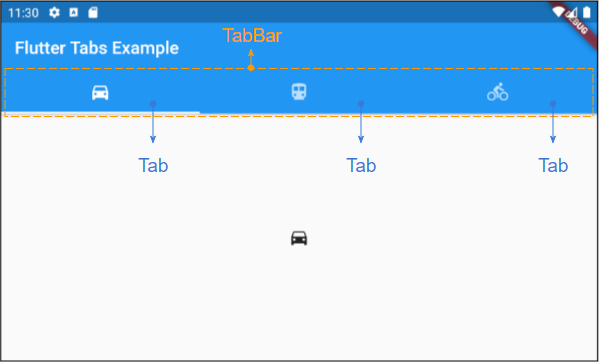
TabBar
DefaultTabController(
length: 3,
child: Scaffold(
appBar: AppBar(
bottom: TabBar(
tabs: [
Tab(icon: Icon(Icons.directions_car)),
Tab(icon: Icon(Icons.directions_transit)),
Tab(icon: Icon(Icons.directions_bike)),
],
),
),
),
);Примечание: Вы можете поместить несколько TabBar в DefaultTabController, но DefaultTabController будет работать только с ближайшим TabBar (поиск по структуре дерева). Поэтому в этом случае вам нужно рассмотреть возможность создания собственного TabController вручную.
TabBarView
Вы можете использовать TabBarView для хранения содержимого, соответствующего каждому Tab на TabBar.
TabBarView
TabBarView (
children: [
Icon(Icons.directions_car),
Icon(Icons.directions_transit),
Icon(Icons.directions_bike),
],
);2. TabBar example
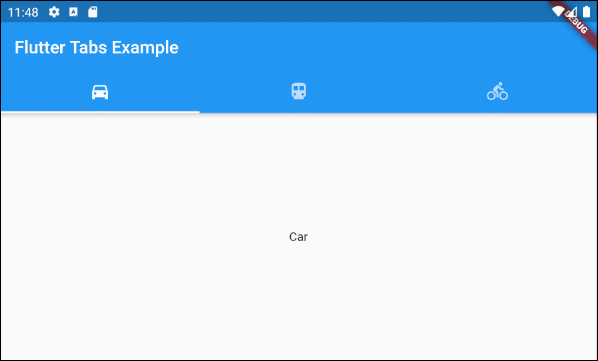
main.dart (ex1)
import 'package:flutter/material.dart';
void main() {
runApp(MyApp());
}
class MyApp extends StatelessWidget {
// This widget is the root of your application.
@override
Widget build(BuildContext context) {
return MaterialApp(
title: 'Title of Application',
theme: ThemeData(
primarySwatch: Colors.blue,
visualDensity: VisualDensity.adaptivePlatformDensity,
),
home: MyHomePage(),
);
}
}
class MyHomePage extends StatelessWidget {
MyHomePage({Key key}) : super(key: key);
@override
Widget build(BuildContext context) {
return DefaultTabController(
length: 3,
child: Scaffold(
appBar: AppBar(
bottom: TabBar(
tabs: [
Tab(icon: Icon(Icons.directions_car)),
Tab(icon: Icon(Icons.directions_transit)),
Tab(icon: Icon(Icons.directions_bike)),
],
),
title: Text('Flutter Tabs Example'),
),
body: TabBarView(
children: [
Center(child: Text("Car")),
Center(child: Text("Transit")),
Center(child: Text("Bike"))
],
),
)
);
}
}3. TabController, TabBar ... Constructor
TabController Constructor
TabController Constructor
TabController(
{int initialIndex: 0,
@required int length,
@required TickerProvider vsync}
)DefaultTabController Constructor:
DefaultTabController Constructor
const DefaultTabController(
{Key key,
@required int length,
int initialIndex: 0,
@required Widget child}
)TabBar Constructor:
TabBar Constructor
const TabBar(
{Key key,
@required List<Widget> tabs,
TabController controller,
bool isScrollable: false,
Color indicatorColor,
double indicatorWeight: 2.0,
EdgeInsetsGeometry indicatorPadding: EdgeInsets.zero,
Decoration indicator,
TabBarIndicatorSize indicatorSize,
Color labelColor,
TextStyle labelStyle,
EdgeInsetsGeometry labelPadding,
Color unselectedLabelColor,
TextStyle unselectedLabelStyle,
DragStartBehavior dragStartBehavior: DragStartBehavior.start,
MouseCursor mouseCursor,
ValueChanged<int> onTap,
ScrollPhysics physics}
)TabBarView Constructor:
TabBarView Constructor
const TabBarView(
{Key key,
@required List<Widget> children,
TabController controller,
ScrollPhysics physics,
DragStartBehavior dragStartBehavior: DragStartBehavior.start}
)4. isScrollable
Если isScrollable имеет значение true, каждый Tab будет соответствовать своему содержимому по ширине, а TabBar будет иметь горизонтальную полосу прокрутки (скроллбар).
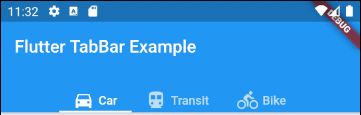
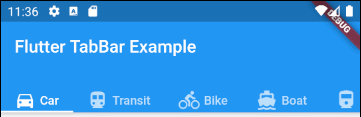
main.dart (isScrollable ex1)
import 'package:flutter/material.dart';
void main() {
runApp(MyApp());
}
class MyApp extends StatelessWidget {
// This widget is the root of your application.
@override
Widget build(BuildContext context) {
return MaterialApp(
title: 'Title of Application',
theme: ThemeData(
primarySwatch: Colors.blue,
visualDensity: VisualDensity.adaptivePlatformDensity,
),
home: MyHomePage(),
);
}
}
class MyHomePage extends StatelessWidget {
MyHomePage({Key key}) : super(key: key);
@override
Widget build(BuildContext context) {
EdgeInsets a2; EdgeInsetsDirectional a;
return DefaultTabController(
length: 6,
child: Scaffold(
appBar: AppBar(
bottom: createTabBar(),
title: Text('Flutter TabBar Example'),
),
body: TabBarView(
children: [
Center(child: Text("Car")),
Center(child: Text("Transit")),
Center(child: Text("Bike")),
Center(child: Text("Boat")),
Center(child: Text("Railway")),
Center(child: Text("Bus"))
],
),
)
);
}
TabBar createTabBar() {
return TabBar(
tabs: [
Row (children: [Icon(Icons.directions_car), SizedBox(width:5), Text("Car")]),
Row (children: [Icon(Icons.directions_transit), SizedBox(width:5), Text("Transit")]),
Row (children: [Icon(Icons.directions_bike), SizedBox(width:5), Text("Bike")]),
Row (children: [Icon(Icons.directions_boat), SizedBox(width:5), Text("Boat")]),
Row (children: [Icon(Icons.directions_railway), SizedBox(width:5), Text("Railway")]),
Row (children: [Icon(Icons.directions_bus), SizedBox(width:5), Text("Bus")]),
],
isScrollable: true,
);
}
}Например, выравнивание Tab по левому краю при TabBar.isScrollable = true.
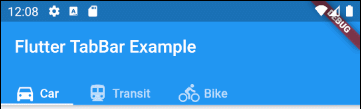
main.dart (isScrollable ex2)
import 'package:flutter/material.dart';
void main() {
runApp(MyApp());
}
class MyApp extends StatelessWidget {
// This widget is the root of your application.
@override
Widget build(BuildContext context) {
return MaterialApp(
title: 'Title of Application',
theme: ThemeData(
primarySwatch: Colors.blue,
visualDensity: VisualDensity.adaptivePlatformDensity,
),
home: MyHomePage(),
);
}
}
class MyHomePage extends StatelessWidget {
MyHomePage({Key key}) : super(key: key);
@override
Widget build(BuildContext context) {
EdgeInsets a2; EdgeInsetsDirectional a;
return DefaultTabController(
length: 3,
child: Scaffold(
appBar: AppBar(
bottom: PreferredSize(
preferredSize: Size.fromHeight(40),
child: Align(
alignment: Alignment.centerLeft,
child: TabBar(
isScrollable: true,
tabs: [ Row (children: [Icon(Icons.directions_car), SizedBox(width:5), Text("Car")]),
Row (children: [Icon(Icons.directions_transit), SizedBox(width:5), Text("Transit")]),
Row (children: [Icon(Icons.directions_bike), SizedBox(width:5), Text("Bike")])],
),
),
),
title: Text('Flutter TabBar Example'),
),
body: TabBarView(
children: [
Center(child: Text("Car")),
Center(child: Text("Transit")),
Center(child: Text("Bike"))
],
),
)
);
}
}5. indicatorColor
Свойство indicatorColor позволяет указать цвет линии (line) под текущим выбранным Tab. Это свойство будет проигнорировано, если указано свойство indicator.
Color indicatorColorНапример: установить красный цвет для линии (line), находящейся под текущим выбранным Tab:
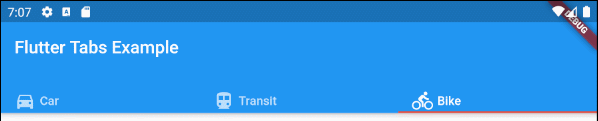
indicatorColor (ex1)
TabBar (
tabs: [
Row (children: [Icon(Icons.directions_car), SizedBox(width:5), Text("Car")]),
Row (children: [Icon(Icons.directions_transit), SizedBox(width:5), Text("Transit")]),
Row (children: [Icon(Icons.directions_bike), SizedBox(width:5), Text("Bike")]),
],
indicatorColor: Color(0xffE74C3C),
);- Руководство Flutter Color
6. indicatorWeight
Свойства indicatorWeight используется для указания толщины (thickness) линии (line) в соответствии с текущим выбранным Tab. Его значение больше 0, а значение по умолчанию равно 2. Это свойство будет проигнорировано, если указано свойство indicator.
double indicatorWeight;Например, установить толщину (thickness) для линии, находящейся под текущим выбранным Tab.
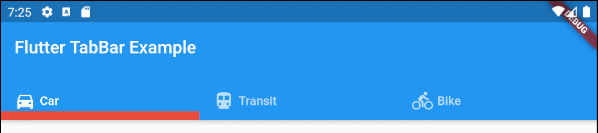
indicatorWeight (ex1)
TabBar(
tabs: [
Row (children: [Icon(Icons.directions_car), SizedBox(width:5), Text("Car")]),
Row (children: [Icon(Icons.directions_transit), SizedBox(width:5), Text("Transit")]),
Row (children: [Icon(Icons.directions_bike), SizedBox(width:5), Text("Bike")]),
],
indicatorColor: Color(0xffE74C3C),
indicatorWeight: 10
);7. indicatorPadding
Свойство indicatorPadding указывает padding по горизонтали для линии, находящейся под текущим выбранным Tab.
EdgeInsetsGeometry indicatorPadding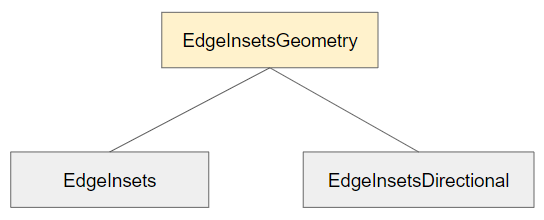
Например:
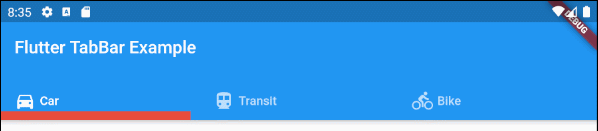
indicatorPadding (ex1)
TabBar(
tabs: [
Row (children: [Icon(Icons.directions_car), SizedBox(width:5), Text("Car")]),
Row (children: [Icon(Icons.directions_transit), SizedBox(width:5), Text("Transit")]),
Row (children: [Icon(Icons.directions_bike), SizedBox(width:5), Text("Bike")]),
],
indicatorColor: Color(0xffE74C3C),
indicatorWeight: 10,
indicatorPadding: EdgeInsets.only(right: 20),
);8. indicator
Свойство indicator позволяет определить внешний вид (appearance) текущего выбранного Tab. Если это свойство используется, то другие свойства, такие как ndicatorColor, indicatorWeight и indicatorPadding будут проигнорированы.
Decoration indicator;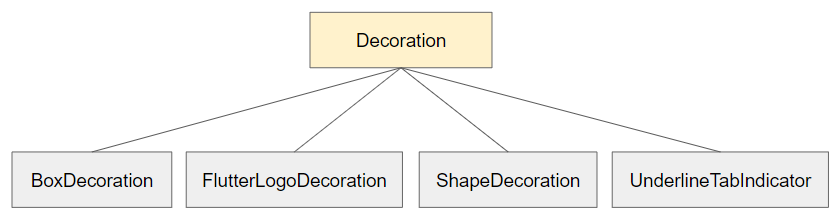
Например:
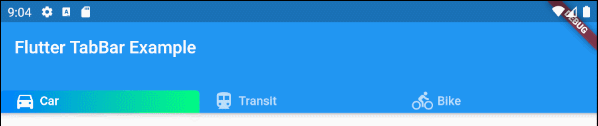
indicator (ex1)
TabBar(
tabs: [
Row (children: [Icon(Icons.directions_car), SizedBox(width:5), Text("Car")]),
Row (children: [Icon(Icons.directions_transit), SizedBox(width:5), Text("Transit")]),
Row (children: [Icon(Icons.directions_bike), SizedBox(width:5), Text("Bike")]),
],
indicator: ShapeDecoration (
shape: UnderlineInputBorder (
borderSide: BorderSide(
color: Colors.transparent,
width: 0,
style: BorderStyle.solid
)
),
gradient: LinearGradient(colors: [Color(0xff0081ff), Color(0xff01ff80)])
)
);- Руководство Flutter Decoration
9. labelColor
Свойство labelColor используется для указания цвета текста для метки (label) текущего выбранного Tab.
Color labelColor;Например:

TabBar(
tabs: [
Row (children: [Icon(Icons.directions_car), SizedBox(width:5), Text("Car")]),
Row (children: [Icon(Icons.directions_transit), SizedBox(width:5), Text("Transit")]),
Row (children: [Icon(Icons.directions_bike), SizedBox(width:5), Text("Bike")]),
],
labelColor: Colors.red,
unselectedLabelColor: Colors.black,
);10. unselectedLabelColor
Свойство unselectedLabelColor используется для указания цвета текста для метки (label) невыбранного Tab(s).
Color unselectedLabelColor;Например:
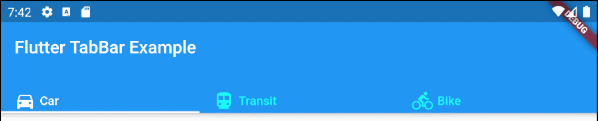
unselectedLabelColor (ex1)
TabBar(
tabs: [
Row (children: [Icon(Icons.directions_car), SizedBox(width:5), Text("Car")]),
Row (children: [Icon(Icons.directions_transit), SizedBox(width:5), Text("Transit")]),
Row (children: [Icon(Icons.directions_bike), SizedBox(width:5), Text("Bike")]),
],
labelColor: Colors.white,
unselectedLabelColor: Colors.cyanAccent,
);11. labelPadding
Свойство labelPadding используется для добавления padding к каждой метке (label) Tab(s).
EdgeInsetsGeometry labelPadding;Например:

labelPadding (ex1)
TabBar(
tabs: [
Row (children: [Icon(Icons.directions_car), SizedBox(width:5), Text("Car")]),
Row (children: [Icon(Icons.directions_transit), SizedBox(width:5), Text("Transit")]),
Row (children: [Icon(Icons.directions_bike), SizedBox(width:5), Text("Bike")]),
],
labelPadding: EdgeInsets.all( 20),
);12. labelStyle
Свойство labelStyle используется для указания стиля текста на метке текущего выбранного Tab.
TextStyle labelStyle;
labelStyle (ex1)
TabBar(
tabs: [
Row (children: [Icon(Icons.directions_car), SizedBox(width:5), Text("Car")]),
Row (children: [Icon(Icons.directions_transit), SizedBox(width:5), Text("Transit")]),
Row (children: [Icon(Icons.directions_bike), SizedBox(width:5), Text("Bike")]),
],
labelStyle: TextStyle(fontWeight: FontWeight.bold, fontSize: 22),
unselectedLabelStyle: TextStyle(fontStyle: FontStyle.normal, fontSize: 18),
);- Руководство Flutter TextStyle
13. unselectedLabelStyle
Свойство unselectedLabelStyle используется для указания стиля текста на метке невыбранных Tab(s).
TextStyle unselectedLabelStyle;
unselectedLabelStyle (ex1)
TabBar(
tabs: [
Row (children: [Icon(Icons.directions_car), SizedBox(width:5), Text("Car")]),
Row (children: [Icon(Icons.directions_transit), SizedBox(width:5), Text("Transit")]),
Row (children: [Icon(Icons.directions_bike), SizedBox(width:5), Text("Bike")]),
],
labelStyle: TextStyle(fontWeight: FontWeight.bold, fontSize: 22),
unselectedLabelStyle: TextStyle(fontStyle: FontStyle.italic),
);- Руководство Flutter TextStyle
14. onTap
onTap - это функция callback, которая будет вызвана, когда пользователь нажмет (tap) Tab на TabBar.
ValueChanged<int> onTap;
main.dart (onTap ex1)
import 'package:flutter/material.dart';
void main() {
runApp(MyApp());
}
class MyApp extends StatelessWidget {
// This widget is the root of your application.
@override
Widget build(BuildContext context) {
return MaterialApp(
title: 'Title of Application',
theme: ThemeData(
primarySwatch: Colors.blue,
visualDensity: VisualDensity.adaptivePlatformDensity,
),
home: MyHomePage(),
);
}
}
class MyHomePage extends StatefulWidget {
MyHomePage({Key key}) : super(key: key);
@override
State<StatefulWidget> createState() {
return MyHomePageState();
}
}
class MyHomePageState extends State<MyHomePage> {
int carClick = 0;
int transitClick = 0;
int bikeClick = 0;
@override
Widget build(BuildContext context) {
return DefaultTabController(
length: 3,
child: Scaffold(
appBar: AppBar(
bottom: createTabBar(),
title: Text('Flutter TabBar Example'),
),
body: TabBarView(
children: [
Center(child: Text("Car")),
Center(child: Text("Transit")),
Center(child: Text("Bike"))
],
),
)
);
}
TabBar createTabBar() {
return TabBar(
isScrollable: true,
labelStyle: TextStyle(fontSize: 20),
tabs: [
Text("Car " + this.carClick.toString()),
Text("Transit " + this.transitClick.toString()),
Text("Bike " + this.bikeClick.toString())
],
onTap: (index) {
this.onTapHandler(index);
}
);
}
void onTapHandler(int index) {
setState(() {
switch(index){
case 0:
carClick++;
break;
case 1:
transitClick++;
break;
case 2:
bikeClick++;
break;
}
});
}
}No ADS
Pуководства Flutter
- Руководство Flutter Column
- Руководство Flutter Stack
- Руководство Flutter IndexedStack
- Руководство Flutter Spacer
- Руководство Flutter Expanded
- Руководство Flutter SizedBox
- Руководство Flutter Tween
- Установите Flutter SDK в Windows
- Установите Flutter Plugin для Android Studio
- Создайте свое первое приложение Flutter - Hello Flutter
- Руководство Flutter Scaffold
- Руководство Flutter AppBar
- Руководство Flutter BottomAppBar
- Руководство Flutter TextButton
- Руководство Flutter ElevatedButton
- Руководство Flutter EdgeInsetsGeometry
- Руководство Flutter EdgeInsets
- Руководство Flutter CircularProgressIndicator
- Руководство Flutter LinearProgressIndicator
- Руководство Flutter Center
- Руководство Flutter Align
- Руководство Flutter Row
- Руководство Flutter SplashScreen
- Руководство Flutter Alignment
- Руководство Flutter Positioned
- Руководство Flutter SimpleDialog
- Руководство Flutter AlertDialog
- Navigation и Routing в Flutter
- Руководство Flutter TabBar
- Руководство Flutter Banner
- Руководство Flutter BottomNavigationBar
- Руководство Flutter FancyBottomNavigation
- Руководство Flutter Card
- Руководство Flutter Border
- Руководство Flutter ContinuousRectangleBorder
- Руководство Flutter RoundedRectangleBorder
- Руководство Flutter CircleBorder
- Руководство Flutter StadiumBorder
- Руководство Flutter Container
- Руководство Flutter RotatedBox
- Руководство Flutter CircleAvatar
- Руководство Flutter IconButton
- Руководство Flutter FlatButton
- Руководство Flutter SnackBar
Show More