Руководство Java SWT Text
1. SWT Text
Класс Text- это сontrol который позволяет и отображает ввод текста. Он дает возможность принимать ввод текста от пользователя.
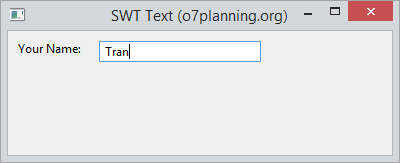
Класс Теxt можно использовать для создания ввода текста, что позволяет пользователям вводить в одной строке. Он также может создать ввод текста позволяющий вводить на нескольких строках, или создать поле пароля (Password Field).
Смотрите дополнительно поле пароля (Password Field) в SWT:
// Style ....
int style = SWT.BORDER;
int style = SWT.BORDER | SWT.PASSWORD;
Text text = new Text(parent, style);Стили (Style) применяемые к Text:
Style | Описание |
SWT.BORDER | Отображение рамки (border). |
SWT.MULTI | Позволяет ввод содержания на нескольких строках. |
SWT.PASSWORD | Позволяет пользователю вводить пароль. |
SWT.V_SCROLL | Отображает вертикальную полосу прокрутки, обычно используется с SWT.MULTI. |
SWT.H_SCROLL | Отображает горизонтальную полосу прокрутки, обычно используется с SWT.MULTI. |
SWT.WRAP | Автоматически сворачивается (wrap) на нижнюю строку ели текст слишком длинный. |
SWT.READ_ONLY | Не позволяет редактировать, индентично вызову метода text.setEditable(false); |
SWT.LEFT | Выравнивает тескт слева |
SWT.RIGHT | Выравнивает тескт справа |
SWT.CENTER | Выравнивает тескт по центру |
Смотрите несколько полезных методов, которые можно использовать с Text.
text.setEnabled(enabled);
text.setFont(font);
text.setForeground(color);
text.setEditable(editable);
text.setTextLimit(limit);
text.setToolTipText(string);
text.setTextDirection(textDirection);
text.addSegmentListener(listener);2. Пример с SWT Text
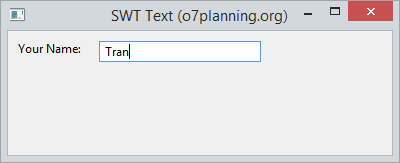
TextDemo.java
package org.o7planning.swt.text;
import org.eclipse.swt.SWT;
import org.eclipse.swt.layout.RowData;
import org.eclipse.swt.layout.RowLayout;
import org.eclipse.swt.widgets.Display;
import org.eclipse.swt.widgets.Label;
import org.eclipse.swt.widgets.Shell;
import org.eclipse.swt.widgets.Text;
public class TextDemo {
public static void main(String[] args) {
Display display = new Display();
Shell shell = new Shell(display);
shell.setText("SWT Text (o7planning.org)");
RowLayout rowLayout = new RowLayout();
rowLayout.marginLeft = 10;
rowLayout.marginTop = 10;
rowLayout.spacing = 15;
shell.setLayout(rowLayout);
// Label
Label label = new Label(shell, SWT.NONE);
label.setText("Your Name: ");
// Text
Text text = new Text(shell, SWT.BORDER);
RowData layoutData = new RowData();
layoutData.width = 150;
text.setLayoutData(layoutData);
text.setText("Tran");
shell.setSize(400, 200);
shell.open();
while (!shell.isDisposed()) {
if (!display.readAndDispatch())
display.sleep();
}
display.dispose();
}
}3. SWT Text и Styles
Следующий пример создает различные SWT Text с SWT.BORDER со стилями SWT.PASSWORD, SWT.MULTI, SWT.WRAP, SWT.READ_ONLY, ...
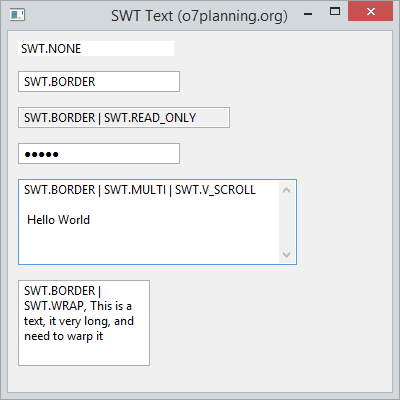
TextStylesDemo.java
package org.o7planning.swt.text;
import org.eclipse.swt.SWT;
import org.eclipse.swt.layout.RowData;
import org.eclipse.swt.layout.RowLayout;
import org.eclipse.swt.widgets.Display;
import org.eclipse.swt.widgets.Shell;
import org.eclipse.swt.widgets.Text;
public class TextStylesDemo {
public static void main(String[] args) {
Display display = new Display();
Shell shell = new Shell(display);
shell.setText("SWT Text (o7planning.org)");
RowLayout rowLayout = new RowLayout(SWT.VERTICAL);
rowLayout.marginLeft = 10;
rowLayout.marginTop = 10;
rowLayout.spacing = 15;
shell.setLayout(rowLayout);
// Text without border
Text text1 = new Text(shell, SWT.NONE);
text1.setText("SWT.NONE");
text1.setLayoutData(new RowData(150, SWT.DEFAULT));
// Text with border
Text text2 = new Text(shell, SWT.BORDER);
text2.setText("SWT.BORDER");
text2.setLayoutData(new RowData(150, SWT.DEFAULT));
// Text with border and readonly.
Text text3 = new Text(shell, SWT.BORDER | SWT.READ_ONLY);
text3.setText("SWT.BORDER | SWT.READ_ONLY");
text3.setLayoutData(new RowData(200, SWT.DEFAULT));
// Password field.
Text text4 = new Text(shell, SWT.BORDER | SWT.PASSWORD);
text4.setText("12345");
text4.setLayoutData(new RowData(150, SWT.DEFAULT));
// Text with multi lines and show vertiacal scroll.
Text text5 = new Text(shell, SWT.BORDER | SWT.MULTI | SWT.V_SCROLL);
text5.setText("SWT.BORDER | SWT.MULTI | SWT.V_SCROLL \n\n Hello World");
text5.setLayoutData(new RowData(250, 80));
// Wrap
Text text6 = new Text(shell, SWT.BORDER | SWT.WRAP);
text6.setLayoutData(new RowData(120, 80));
text6.setText("SWT.BORDER | SWT.WRAP, This is a text, it very long, and need to warp it");
shell.setSize(400, 400);
shell.open();
while (!shell.isDisposed()) {
if (!display.readAndDispatch())
display.sleep();
}
display.dispose();
}
}4. Полезные методы
Следующий пример иллюстрирует применение методов clear(), copy(), paste(), cut(), они являются полезными методами TextField.
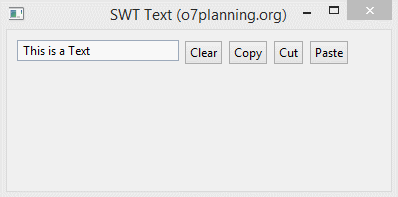
TextDemo2.java
package org.o7planning.swt.text;
import org.eclipse.swt.SWT;
import org.eclipse.swt.events.SelectionAdapter;
import org.eclipse.swt.events.SelectionEvent;
import org.eclipse.swt.layout.RowData;
import org.eclipse.swt.layout.RowLayout;
import org.eclipse.swt.widgets.Button;
import org.eclipse.swt.widgets.Display;
import org.eclipse.swt.widgets.Shell;
import org.eclipse.swt.widgets.Text;
public class TextDemo2 {
public static void main(String[] args) {
Display display = new Display();
Shell shell = new Shell(display);
shell.setText("SWT Text (o7planning.org)");
RowLayout rowLayout = new RowLayout();
rowLayout.marginLeft = 10;
rowLayout.marginTop = 10;
rowLayout.spacing = 5;
shell.setLayout(rowLayout);
// Text
Text text = new Text(shell, SWT.BORDER);
text.setLayoutData(new RowData(150, SWT.DEFAULT));
text.setText("This is a Text");
// Clear Button
Button clearButton = new Button(shell, SWT.PUSH);
clearButton.setText("Clear");
// Copy Button
Button copyButton = new Button(shell, SWT.PUSH);
copyButton.setText("Copy");
// Cut Button
Button cutButton = new Button(shell, SWT.PUSH);
cutButton.setText("Cut");
// Paste Button
Button pasteButton = new Button(shell, SWT.PUSH);
pasteButton.setText("Paste");
clearButton.addSelectionListener(new SelectionAdapter() {
@Override
public void widgetSelected(SelectionEvent e) {
text.setText("");
text.forceFocus();
}
});
copyButton.addSelectionListener(new SelectionAdapter() {
@Override
public void widgetSelected(SelectionEvent e) {
text.copy();
text.forceFocus();
}
});
cutButton.addSelectionListener(new SelectionAdapter() {
@Override
public void widgetSelected(SelectionEvent e) {
text.cut();
text.forceFocus();
}
});
pasteButton.addSelectionListener(new SelectionAdapter() {
@Override
public void widgetSelected(SelectionEvent e) {
text.paste();
text.forceFocus();
}
});
shell.setSize(400, 200);
shell.open();
while (!shell.isDisposed()) {
if (!display.readAndDispatch())
display.sleep();
}
display.dispose();
}
}Руководства Java SWT
- Руководство Java SWT FillLayout
- Руководство Java SWT RowLayout
- Руководство Java SWT SashForm
- Руководство Java SWT Label
- Руководство Java SWT Button
- Руководство Java SWT Toggle Button
- Руководство Java SWT Radio Button
- Руководство Java SWT Text
- Руководство Java SWT Password Field
- Руководство Java SWT Link
- Программирование приложения Java Desktop с использованием SWT
- Руководство Java SWT Combo
- Руководство Java SWT Spinner
- Руководство Java SWT Slider
- Руководство Java SWT Scale
- Руководство Java SWT ProgressBar
- Руководство Java SWT TabFolder и CTabFolder
- Руководство Java SWT List
Show More