Руководство Java SWT FillLayout
1. FillLayout
FillLayout это самый простой класс layout. Он ставит управление (controls) в единственную строку или столбец, и заставляет их иметь одинаковый размер.
Горизонтальный FillLayout:
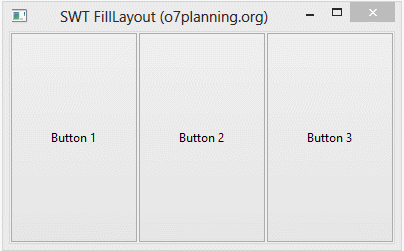
Вертикальный FillLayout:
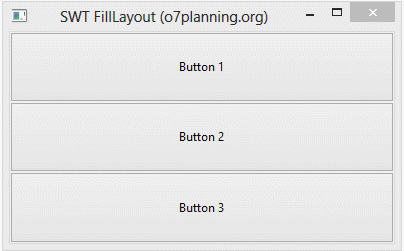
// Create a Horizontal FillLayout.
FillLayout fillLayout= new FillLayout(SWT.HORIZONTAL);
// Set Layout for component
component.setLayout(fillLayout);
// Create a Vertical FillLayout.
FillLayout fillLayout= new FillLayout(SWT.VERTICAL);
// Set Layout for component
component.setLayout(fillLayout);margin & spacing
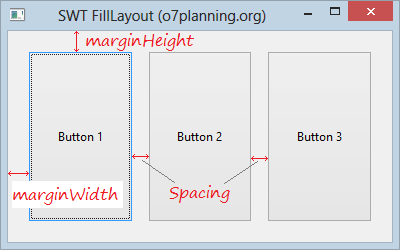
FillLayout fillLayout= new FillLayout(SWT.HORIZONTAL);
fillLayout.marginHeight= 20;
fillLayout.marginWidth= 20;
fillLayout.spacing=15;2. Пример с FillLayout
Пример горизонтального FillLayout:
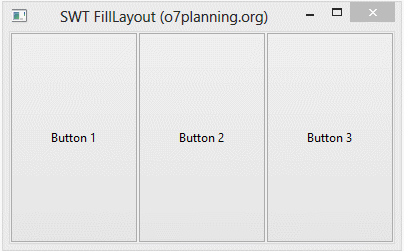
HorizontalFillLayoutDemo.java
package org.o7planning.swt.filllayout;
import org.eclipse.swt.SWT;
import org.eclipse.swt.layout.FillLayout;
import org.eclipse.swt.widgets.Button;
import org.eclipse.swt.widgets.Display;
import org.eclipse.swt.widgets.Shell;
public class HorizontalFillLayoutDemo {
public static void main(String[] args) {
Display display = new Display();
Shell shell = new Shell(display);
shell.setText("SWT FillLayout (o7planning.org)");
// Create a Horizontal FillLayout.
FillLayout fillLayout= new FillLayout(SWT.HORIZONTAL);
shell.setLayout(fillLayout);
Button button1= new Button(shell, SWT.NONE);
button1.setText("Button 1");
Button button2= new Button(shell, SWT.NONE);
button2.setText("Button 2");
Button button3= new Button(shell, SWT.NONE);
button3.setText("Button 3");
shell.setSize(400, 250);
shell.open();
while (!shell.isDisposed()) {
if (!display.readAndDispatch())
display.sleep();
}
display.dispose();
}
}Например горизонтальный FillLayout с margin & spacing:
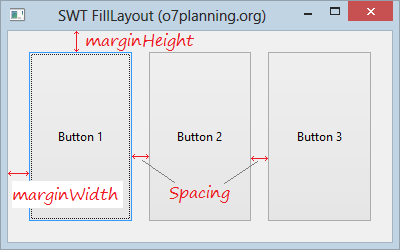
HorizontalFillLayoutDemo2.java
package org.o7planning.swt.filllayout;
import org.eclipse.swt.SWT;
import org.eclipse.swt.layout.FillLayout;
import org.eclipse.swt.widgets.Button;
import org.eclipse.swt.widgets.Display;
import org.eclipse.swt.widgets.Shell;
public class HorizontalFillLayoutDemo2 {
public static void main(String[] args) {
Display display = new Display();
Shell shell = new Shell(display);
shell.setText("SWT FillLayout (o7planning.org)");
FillLayout fillLayout= new FillLayout(SWT.HORIZONTAL);
fillLayout.marginHeight= 20;
fillLayout.marginWidth= 20;
fillLayout.spacing=15;
shell.setLayout(fillLayout);
Button button1= new Button(shell, SWT.NONE);
button1.setText("Button 1");
Button button2= new Button(shell, SWT.NONE);
button2.setText("Button 2");
Button button3= new Button(shell, SWT.NONE);
button3.setText("Button 3");
shell.setSize(400, 250);
shell.open();
while (!shell.isDisposed()) {
if (!display.readAndDispatch())
display.sleep();
}
display.dispose();
}
}Руководства Java SWT
- Руководство Java SWT FillLayout
- Руководство Java SWT RowLayout
- Руководство Java SWT SashForm
- Руководство Java SWT Label
- Руководство Java SWT Button
- Руководство Java SWT Toggle Button
- Руководство Java SWT Radio Button
- Руководство Java SWT Text
- Руководство Java SWT Password Field
- Руководство Java SWT Link
- Программирование приложения Java Desktop с использованием SWT
- Руководство Java SWT Combo
- Руководство Java SWT Spinner
- Руководство Java SWT Slider
- Руководство Java SWT Scale
- Руководство Java SWT ProgressBar
- Руководство Java SWT TabFolder и CTabFolder
- Руководство Java SWT List
Show More