Руководство Android QuickContactBadge
1. Android QuickContactBadge
Android QuickContactBadge (Значок быстрого контакта) это подкласс ImageView, он отображается как маленький значок (badge), пользователь кликает на него чтобы быстро создать контакт, например добавить номер телефона в контакты, добавить email в контакты,...
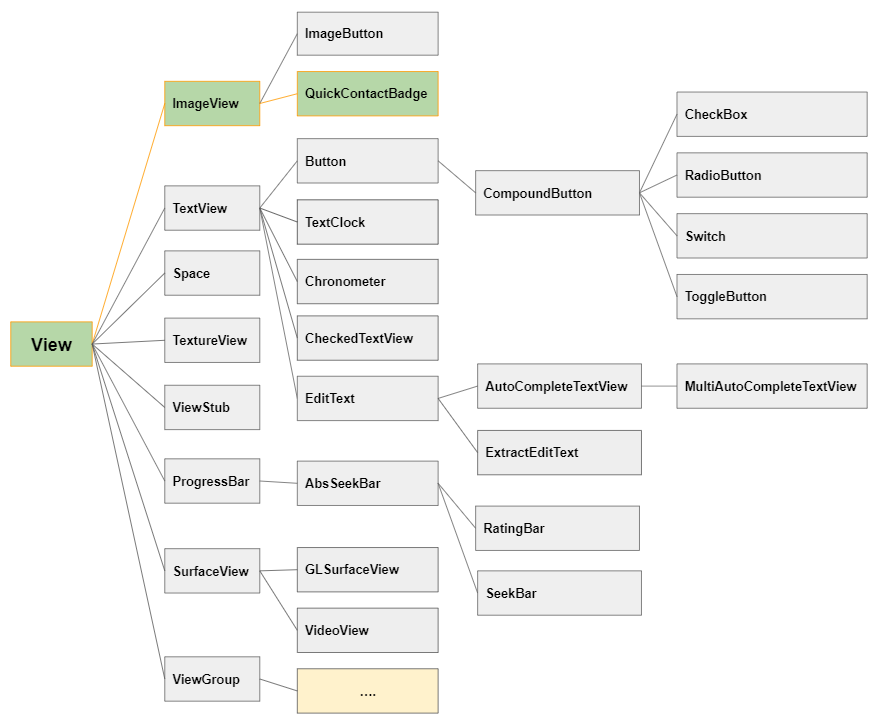
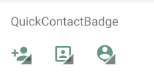
Примечание: QuickContactBadge не имеется готовым на Palette окна дизайна, поэтому вам нужно использовать XML код ниже, чтобы добавить QuickContactBadge в интерфейс.
QuickContactBadge
<QuickContactBadge
android:id="@+id/quickContactBadge11"
android:layout_width="wrap_content"
android:layout_height="wrap_content"
android:src="@drawable/icon_contact_add" ...>
</QuickContactBadge>Как и его название "Quick Contact Badge" (Значок быстрого контакта), вы можете легко создать маленький "Badge" позволяющий пользователю кликнуть на него чтобы добавить контакт, только с несколькими кракими строками кода.
Например: Настройте параметры для QuickContactBadge чтобы добавить определенный номер телефона в контакты. Вам даже не нужно писать обработчик событий OnClick для QuickContactBadge.
this.quickContactBadgePhone = (QuickContactBadge) findViewById(R.id.quickContactBadge_phone);
this.quickContactBadgePhone.assignContactFromPhone("+1-555-521-5554", true);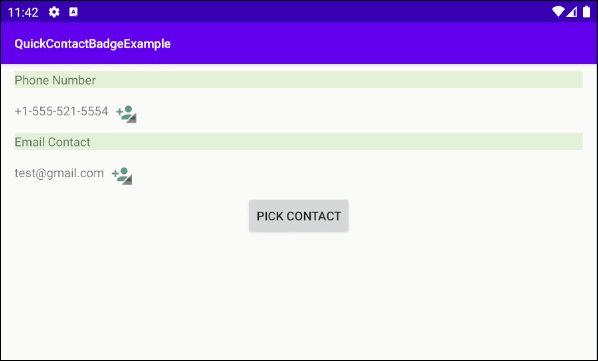
Вы можете увидеть новый телефон добавленный в контакты:
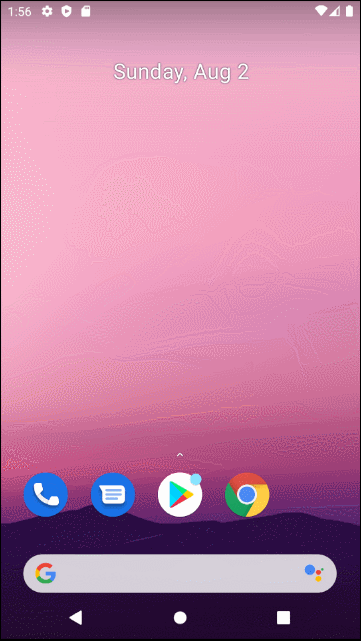
2. Важные методы
Важные методы у QuickContactBadge:
- assignContactFromPhone(String phoneNumber, boolean lazyLookup, Bundle extras)
- assignContactFromPhone(String phoneNumber, boolean lazyLookup)
- assignContactFromEmail(String emailAddress, boolean lazyLookup, Bundle extras)
- assignContactFromEmail(String emailAddress, boolean lazyLookup)
- assignContactUri(Uri contactUri)
3. Пример QuickContactBadge
В данном примере мы имеем 2 QuickContactBadge. Первый QuickContactBadge позволяет пользователю быстро добавить номер телефона в контакты, второй QuickContactBadge позволяет пользователю быстро добавить Email в контакты.
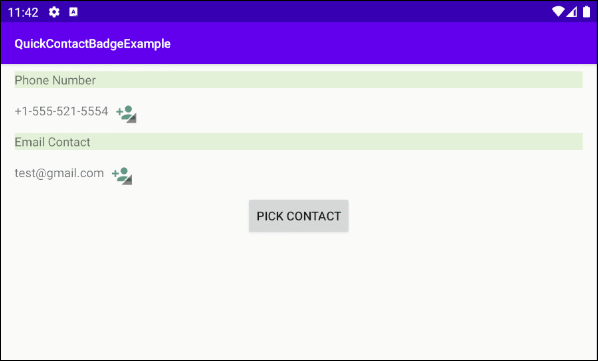
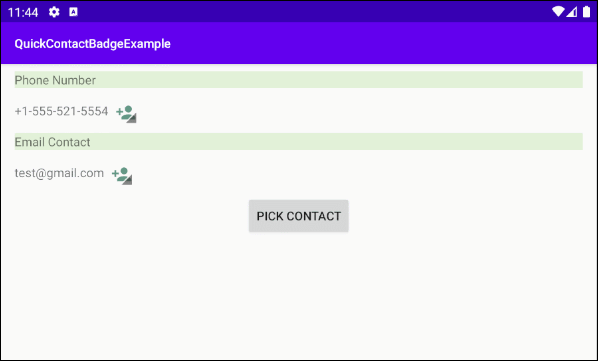
Кнопка "Pick Contact" позволяет пользователю выбрать существующий контакт.
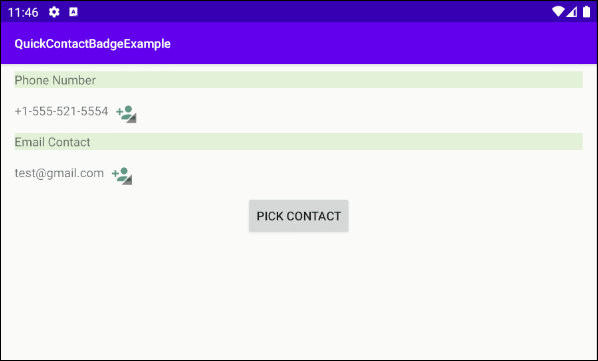
OK, на Android Studio создайте новый project:
- File > New > New Project > Empty Activity
- Name: QuickContactBadgeExample
- Package name: com.example.quickcontactbadgeexample
- Language: Java
Интерфейс примера:
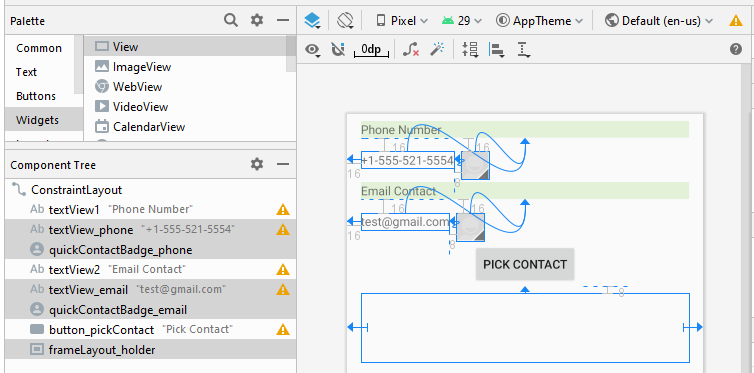
activity_main.xml
<?xml version="1.0" encoding="utf-8"?>
<androidx.constraintlayout.widget.ConstraintLayout
xmlns:android="http://schemas.android.com/apk/res/android"
xmlns:app="http://schemas.android.com/apk/res-auto"
xmlns:tools="http://schemas.android.com/tools"
android:layout_width="match_parent"
android:layout_height="match_parent"
android:orientation="vertical"
tools:context=".MainActivity">
<TextView
android:id="@+id/textView1"
android:layout_width="0dp"
android:layout_height="wrap_content"
android:layout_marginStart="16dp"
android:layout_marginTop="8dp"
android:layout_marginEnd="16dp"
android:background="#E2F1D8"
android:text="Phone Number"
app:layout_constraintEnd_toEndOf="parent"
app:layout_constraintHorizontal_bias="0.0"
app:layout_constraintStart_toStartOf="parent"
app:layout_constraintTop_toTopOf="parent" />
<TextView
android:id="@+id/textView_phone"
android:layout_width="wrap_content"
android:layout_height="wrap_content"
android:layout_marginStart="16dp"
android:layout_marginTop="16dp"
android:inputType="textEmailAddress"
android:text="+1-555-521-5554"
app:layout_constraintStart_toStartOf="parent"
app:layout_constraintTop_toBottomOf="@+id/textView1" />
<QuickContactBadge
android:id="@+id/quickContactBadge_phone"
android:layout_width="wrap_content"
android:layout_height="wrap_content"
android:layout_marginStart="8dp"
android:layout_marginTop="16dp"
android:scaleType="centerCrop"
android:src="@drawable/icon_contact_add"
app:layout_constraintStart_toEndOf="@+id/textView_phone"
app:layout_constraintTop_toBottomOf="@+id/textView1"></QuickContactBadge>
<TextView
android:id="@+id/textView2"
android:layout_width="0dp"
android:layout_height="wrap_content"
android:layout_marginStart="16dp"
android:layout_marginTop="16dp"
android:layout_marginEnd="16dp"
android:background="#E2F1D8"
android:text="Email Contact"
app:layout_constraintEnd_toEndOf="parent"
app:layout_constraintHorizontal_bias="0.0"
app:layout_constraintStart_toStartOf="parent"
app:layout_constraintTop_toBottomOf="@+id/textView_phone" />
<TextView
android:id="@+id/textView_email"
android:layout_width="wrap_content"
android:layout_height="wrap_content"
android:layout_marginStart="16dp"
android:layout_marginTop="16dp"
android:inputType="textEmailAddress"
android:text="test@gmail.com"
app:layout_constraintStart_toStartOf="parent"
app:layout_constraintTop_toBottomOf="@+id/textView2" />
<QuickContactBadge
android:id="@+id/quickContactBadge_email"
android:layout_width="wrap_content"
android:layout_height="wrap_content"
android:layout_marginStart="8dp"
android:layout_marginTop="16dp"
android:scaleType="centerCrop"
android:src="@drawable/icon_contact_add"
app:layout_constraintStart_toEndOf="@+id/textView_email"
app:layout_constraintTop_toBottomOf="@+id/textView2"></QuickContactBadge>
<Button
android:id="@+id/button_pickContact"
android:layout_width="wrap_content"
android:layout_height="wrap_content"
android:layout_marginTop="16dp"
android:text="Pick Contact"
app:layout_constraintEnd_toEndOf="parent"
app:layout_constraintStart_toStartOf="parent"
app:layout_constraintTop_toBottomOf="@+id/textView_email"></Button>
<FrameLayout
android:id="@+id/frameLayout_holder"
android:layout_width="0dp"
android:layout_height="80dp"
android:layout_marginStart="16dp"
android:layout_marginTop="8dp"
android:layout_marginEnd="16dp"
app:layout_constraintEnd_toEndOf="parent"
app:layout_constraintHorizontal_bias="0.0"
app:layout_constraintStart_toStartOf="parent"
app:layout_constraintTop_toBottomOf="@+id/button_pickContact"></FrameLayout>
</androidx.constraintlayout.widget.ConstraintLayout>MainActivity.java
package com.example.quickcontactbadgeexample;
import androidx.appcompat.app.AppCompatActivity;
import android.content.Intent;
import android.net.Uri;
import android.os.Bundle;
import android.provider.ContactsContract;
import android.view.View;
import android.widget.Button;
import android.widget.FrameLayout;
import android.widget.QuickContactBadge;
import android.widget.TextView;
public class MainActivity extends AppCompatActivity {
public static final int CONTACT_PICKER_RESULT = 100;
private TextView textViewEmail;
private TextView textViewPhone;
private Button buttonPickContact;
private FrameLayout frameLayoutHolder;
private QuickContactBadge quickContactBadgeEmail;
private QuickContactBadge quickContactBadgePhone;
@Override
protected void onCreate(Bundle savedInstanceState) {
super.onCreate(savedInstanceState);
setContentView(R.layout.activity_main);
this.textViewEmail = (TextView) this.findViewById(R.id.textView_email);
this.textViewPhone = (TextView) this.findViewById(R.id.textView_phone);
this.buttonPickContact = (Button) this.findViewById(R.id.button_pickContact);
this.frameLayoutHolder = (FrameLayout) this.findViewById(R.id.frameLayout_holder);
this.quickContactBadgeEmail = (QuickContactBadge) findViewById(R.id.quickContactBadge_email);
this.quickContactBadgePhone = (QuickContactBadge) findViewById(R.id.quickContactBadge_phone);
int textViewHeight = this.textViewEmail.getLayoutParams().height;
quickContactBadgeEmail.setMaxHeight(textViewHeight);
String email = this.textViewEmail.getText().toString(); // test@gmail.com
String phoneNumber = this.textViewPhone.getText().toString(); // +1-555-521-5554
// Set Parameters for quickContactBadgeEmail:
this.quickContactBadgeEmail.assignContactFromEmail(email, true);
this.quickContactBadgeEmail.setMode(ContactsContract.QuickContact.MODE_SMALL);
// Set Parameters for quickContactBadgePhone:
this.quickContactBadgePhone.assignContactFromPhone(phoneNumber, true);
this.buttonPickContact.setOnClickListener(new View.OnClickListener() {
@Override
public void onClick(View v) {
pickContactHandler( );
}
});
}
public void pickContactHandler( ) {
Intent contactPickerIntent = new Intent(Intent.ACTION_PICK,
ContactsContract.Contacts.CONTENT_URI);
startActivityForResult(contactPickerIntent, CONTACT_PICKER_RESULT);
}
@Override
protected void onActivityResult(int requestCode, int resultCode, Intent data) {
super.onActivityResult(requestCode, resultCode, data);
if (resultCode == RESULT_OK) {
switch (requestCode) {
case CONTACT_PICKER_RESULT:
Uri contactUri = data.getData();
QuickContactBadge badgeLarge = new QuickContactBadge(this);
badgeLarge.assignContactUri(contactUri);
badgeLarge.setMode(ContactsContract.QuickContact.MODE_LARGE);
badgeLarge.setImageResource(R.drawable.icon_contact1);
this.frameLayoutHolder.addView(badgeLarge);
break;
}
}
}
}Pуководства Android
- Настроить Android Emulator в Android Studio
- Руководство Android ToggleButton
- Создать простой File Finder Dialog в Android
- Руководство Android TimePickerDialog
- Руководство Android DatePickerDialog
- Что мне нужно для начала работы с Android?
- Установите Android Studio в Windows
- Установите Intel® HAXM для Android Studio
- Руководство Android AsyncTask
- Руководство Android AsyncTaskLoader
- Руководство Android для начинающих - основные примеры
- Как узнать номер телефона Android Emulator и изменить его?
- Руководство Android TextInputLayout
- Руководство Android CardView
- Руководство Android ViewPager2
- Получить номер телефона в Android с помощью TelephonyManager
- Руководство Android Phone Call
- Руководство Android Wifi Scanning
- Руководство Android 2D Game для начинающих
- Руководство Android DialogFragment
- Руководство Android CharacterPickerDialog
- Руководство Android для начинающих - Hello Android
- Использование Android Device File Explorer
- Включить USB Debugging на устройстве Android
- Руководство Android UI Layouts
- Руководство Android SMS
- Руководство Android SQLite Database
- Руководство Google Maps Android API
- Руководство Текст в речь на Android
- Руководство Android Space
- Руководство Android Toast
- Создание пользовательских Android Toast
- Руководство Android SnackBar
- Руководство Android TextView
- Руководство Android TextClock
- Руководство Android EditText
- Руководство Android TextWatcher
- Форматирование номера кредитной карты с помощью Android TextWatcher
- Руководство Android Clipboard
- Создать простой File Chooser в Android
- Руководство Android AutoCompleteTextView и MultiAutoCompleteTextView
- Руководство Android ImageView
- Руководство Android ImageSwitcher
- Руководство Android ScrollView и HorizontalScrollView
- Руководство Android WebView
- Руководство Android SeekBar
- Руководство Android Dialog
- Руководство Android AlertDialog
- Руководство Android RatingBar
- Руководство Android ProgressBar
- Руководство Android Spinner
- Руководство Android Button
- Руководство Android Switch
- Руководство Android ImageButton
- Руководство Android FloatingActionButton
- Руководство Android CheckBox
- Руководство Android RadioGroup и RadioButton
- Руководство Android Chip и ChipGroup
- Использование Image assets и Icon assets Android Studio
- Настройка SD Card для Android Emulator
- Пример ChipGroup и Chip Entry
- Как добавить внешние библиотеки в Android Project в Android Studio?
- Как отключить разрешения, уже предоставленные приложению Android?
- Как удалить приложения из Android Emulator?
- Руководство Android LinearLayout
- Руководство Android TableLayout
- Руководство Android FrameLayout
- Руководство Android QuickContactBadge
- Руководство Android StackView
- Руководство Android Camera
- Руководство Android MediaPlayer
- Руководство Android VideoView
- Воспроизведение звуковых эффектов в Android с помощью SoundPool
- Руководство Android Networking
- Руководство Android JSON Parser
- Руководство Android SharedPreferences
- Руководство Android Internal Storage
- Руководство Android External Storage
- Руководство Android Intents
- Пример явного Android Intent, вызов другого Intent
- Пример неявного Android Intent, откройте URL, отправьте email
- Руководство Android Services
- Использовать оповещения в Android - Android Notification
- Руководство Android DatePicker
- Руководство Android TimePicker
- Руководство Android Chronometer
- Руководство Android OptionMenu
- Руководство Android ContextMenu
- Руководство Android PopupMenu
- Руководство Android Fragment
- Руководство Android ListView
- Android ListView с Checkbox с помощью ArrayAdapter
- Руководство Android GridView
Show More