Руководство Android CardView
1. Android CardView
Android 5.0 (API Level 21) представляет новый компонент CardView, в основном это прямоугольный контейнер (container) с 4-мя закругленными углами (Rounded Corner), и имеет эффект тени (Shawdow) на границах. CardView обычно используется как исходный контейнер у Item в ListView, GridView или RecyclerView.
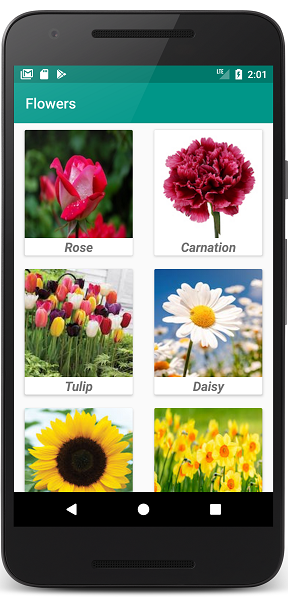
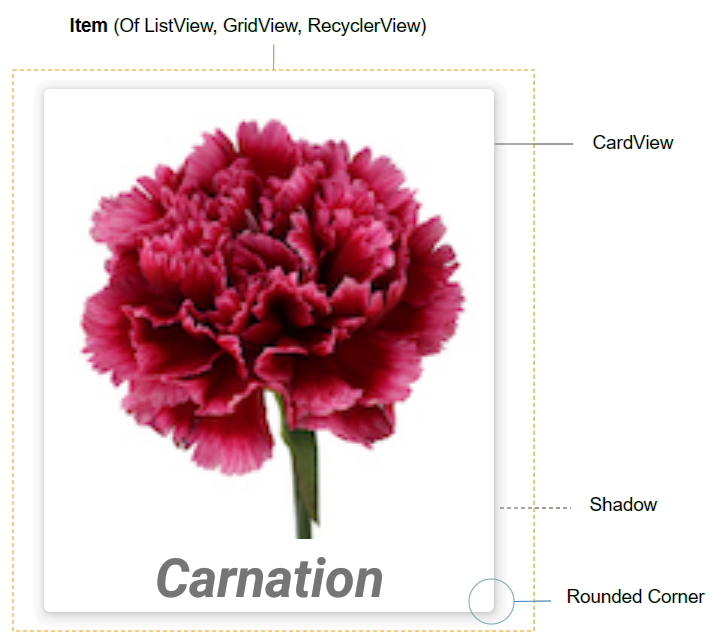
По умолчанию CardView не имеется наготове в Android SDK. Поэтому если вы хотите его использовать, вам нужно добавить библиотеку в ваш project.
На Android Studio вы можете установить библиотеку CardView из Palette.
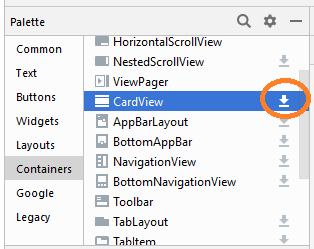
После установки, вы увидите, что библиотека объявлена на build.gradle (Module: app).
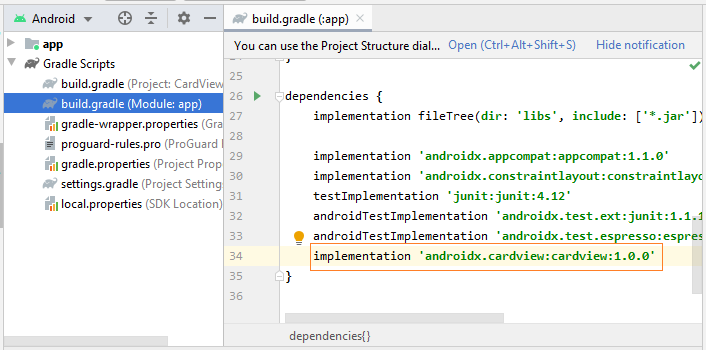
implementation 'androidx.cardview:cardview:1.0.0'Некоторые важные атрибуты CardView, которые вам нужно настроить:
- android:layout_marginLeft
- android:layout_marginTop
- android:layout_marginRight
- android:layout_marginBottom
- app:cardBackgroundColor
2. Пример CardView
Сейчас мы сделаем пример с RecyclerView и CardView. OK, это изображение для просмотра данного примера:
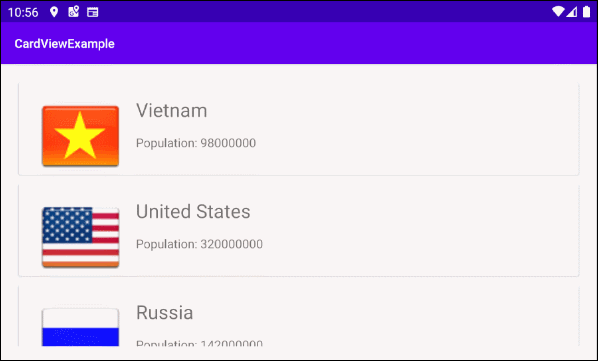
На Android Studio создайте project:
- File > New > New Project > Empty Activity
- Name: CardViewExample
- Package name: org.o7planning.cardviewexample
Установите библиотеки RecyclerView и CardView в ваш project:
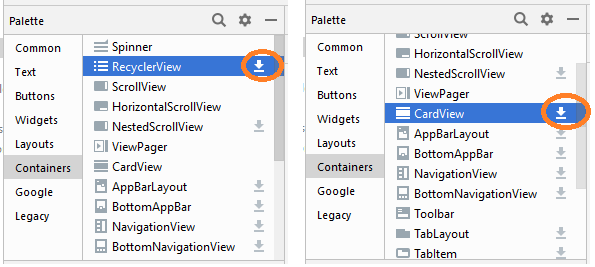
После установки, вы увидите как библиотеки были объявлены в build.gradle (Module: app):
implementation 'androidx.cardview:cardview:1.0.0'
implementation 'androidx.recyclerview:recyclerview:1.0.0'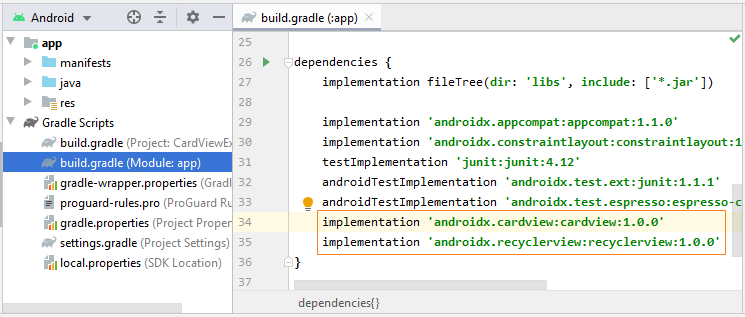
Вам нужно несколько файлов изображений, скопируйте их в папку drawable в project:
vn.png | us.png | ru.png | jp.png | au.png |
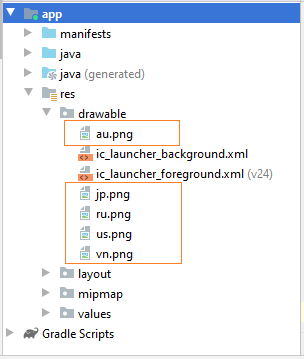
Далее, вам нужно создать Layout у RecyclerView Item. Нажмите на правую кнопку мыши на папку "res/layout" выберите:
- New > Layout resource file
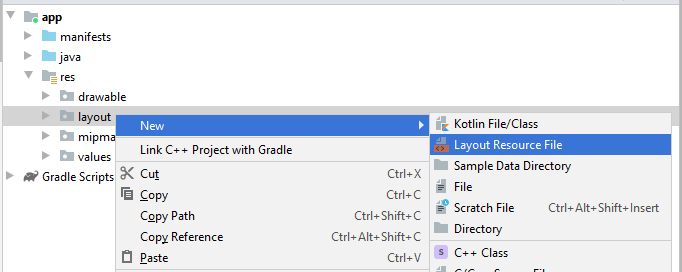
Введите:
- File name: recyclerview_item_layout.xml
- Root element: androidx.cardview.widget.CardView
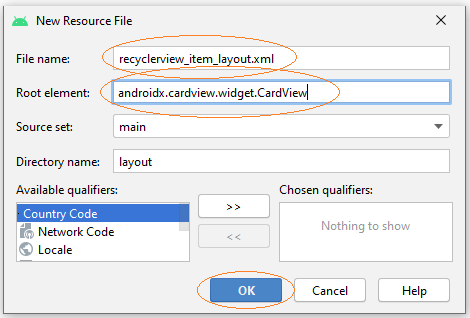
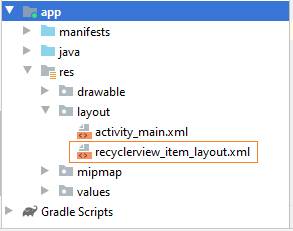
Дизайн интерфейса RecyclerView Item:
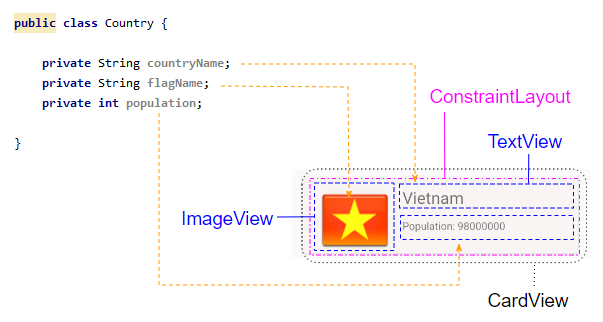
Откройте файл recyclerview_item_layout.xml и настройте некоторые важные атрибуты для CardView:
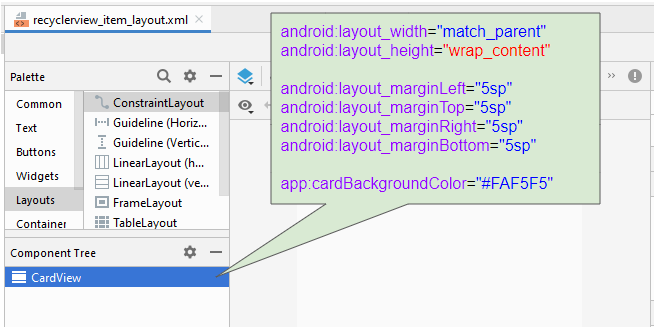
* recyclerview_item_layout.xml *
<?xml version="1.0" encoding="utf-8"?>
<androidx.cardview.widget.CardView
xmlns:android="http://schemas.android.com/apk/res/android"
xmlns:app="http://schemas.android.com/apk/res-auto"
xmlns:tools="http://schemas.android.com/tools"
android:layout_width="match_parent"
android:layout_height="wrap_content"
android:layout_marginLeft="5sp"
android:layout_marginTop="5sp"
android:layout_marginRight="5sp"
android:layout_marginBottom="5sp"
app:cardBackgroundColor="#FAF5F5">
</androidx.cardview.widget.CardView>Продолжайте делать дизайн интерфейса для RecyclerView Item:
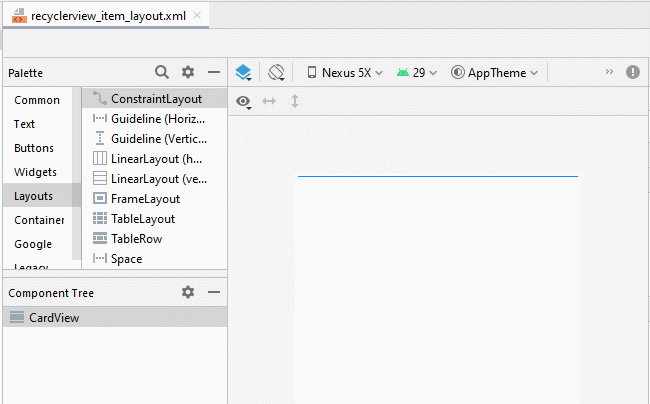
Скорректируйте расположение компонентов на интерфейсе:
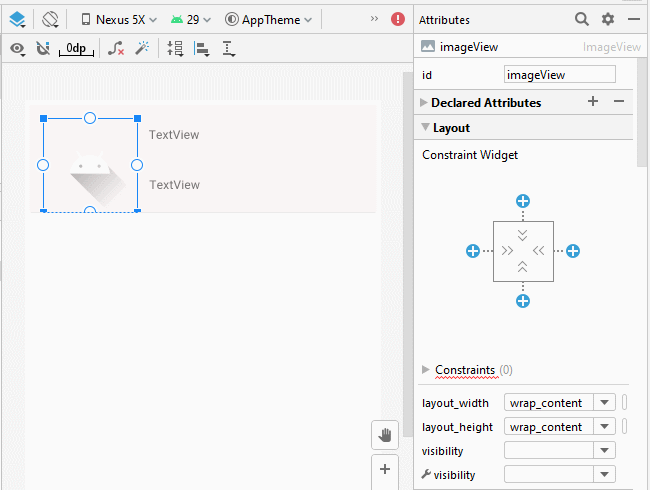
Настроить ID, Text, textSize для компонентов на интерфейсе:
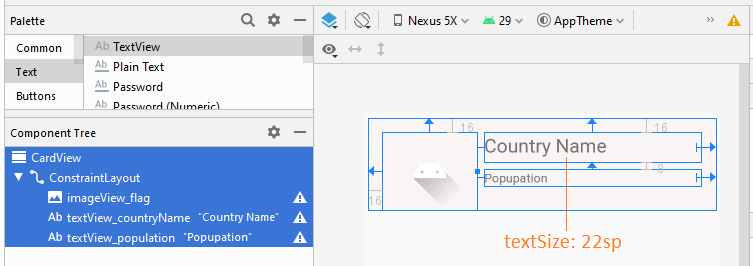
recyclerview_item_layout.xml
<?xml version="1.0" encoding="utf-8"?>
<androidx.cardview.widget.CardView
xmlns:android="http://schemas.android.com/apk/res/android"
xmlns:app="http://schemas.android.com/apk/res-auto"
xmlns:tools="http://schemas.android.com/tools"
android:layout_width="match_parent"
android:layout_height="wrap_content"
android:layout_marginLeft="5sp"
android:layout_marginTop="5sp"
android:layout_marginRight="5sp"
android:layout_marginBottom="5sp"
app:cardBackgroundColor="#FAF5F5">
<androidx.constraintlayout.widget.ConstraintLayout
android:layout_width="match_parent"
android:layout_height="match_parent">
<ImageView
android:id="@+id/imageView_flag"
android:layout_width="110sp"
android:layout_height="90sp"
android:layout_marginStart="16dp"
android:layout_marginLeft="16dp"
android:layout_marginTop="16dp"
app:layout_constraintStart_toStartOf="parent"
app:layout_constraintTop_toTopOf="parent"
app:srcCompat="@drawable/ic_launcher_foreground"
tools:ignore="VectorDrawableCompat" />
<TextView
android:id="@+id/textView_countryName"
android:layout_width="0dp"
android:layout_height="35dp"
android:layout_marginStart="8dp"
android:layout_marginLeft="8dp"
android:layout_marginTop="16dp"
android:layout_marginEnd="16dp"
android:layout_marginRight="16dp"
android:text="Country Name"
android:textSize="22sp"
app:layout_constraintEnd_toEndOf="parent"
app:layout_constraintStart_toEndOf="@+id/imageView_flag"
app:layout_constraintTop_toTopOf="parent" />
<TextView
android:id="@+id/textView_population"
android:layout_width="0dp"
android:layout_height="wrap_content"
android:layout_marginStart="8dp"
android:layout_marginLeft="8dp"
android:layout_marginTop="8dp"
android:layout_marginEnd="16dp"
android:layout_marginRight="16dp"
android:text="Popupation"
app:layout_constraintEnd_toEndOf="parent"
app:layout_constraintStart_toEndOf="@+id/imageView_flag"
app:layout_constraintTop_toBottomOf="@+id/textView_countryName" />
</androidx.constraintlayout.widget.ConstraintLayout>
</androidx.cardview.widget.CardView>Смоделировать дизайн интерфейса для activity_main.xml:
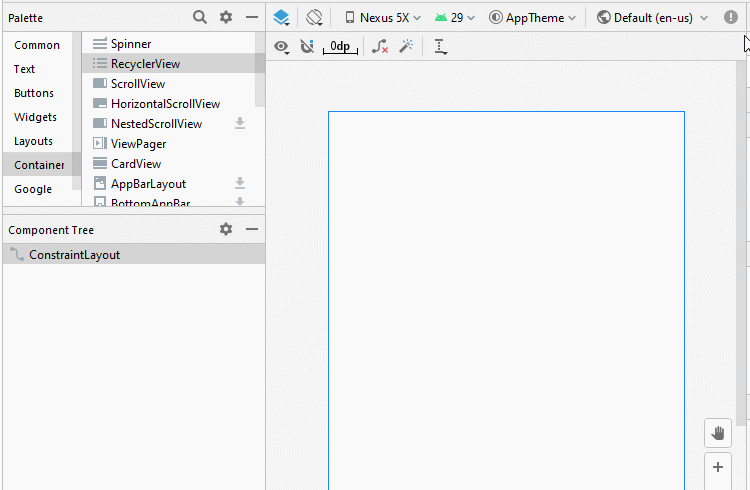
Country.java
package org.o7planning.cardviewexample;
public class Country {
private String countryName;
// Image name (Without extension)
private String flagName;
private int population;
public Country(String countryName, String flagName, int population) {
this.countryName= countryName;
this.flagName= flagName;
this.population= population;
}
public int getPopulation() {
return population;
}
public void setPopulation(int population) {
this.population = population;
}
public String getCountryName() {
return countryName;
}
public void setCountryName(String countryName) {
this.countryName = countryName;
}
public String getFlagName() {
return flagName;
}
public void setFlagName(String flagName) {
this.flagName = flagName;
}
@Override
public String toString() {
return this.countryName+" (Population: "+ this.population+")";
}
}activity_main.xml
<?xml version="1.0" encoding="utf-8"?>
<androidx.constraintlayout.widget.ConstraintLayout
xmlns:android="http://schemas.android.com/apk/res/android"
xmlns:app="http://schemas.android.com/apk/res-auto"
xmlns:tools="http://schemas.android.com/tools"
android:layout_width="match_parent"
android:layout_height="match_parent"
tools:context=".MainActivity">
<androidx.recyclerview.widget.RecyclerView
android:id="@+id/recyclerView"
android:layout_width="0dp"
android:layout_height="0dp"
android:layout_marginStart="16dp"
android:layout_marginLeft="16dp"
android:layout_marginTop="16dp"
android:layout_marginEnd="16dp"
android:layout_marginRight="16dp"
android:layout_marginBottom="16dp"
app:layout_constraintBottom_toBottomOf="parent"
app:layout_constraintEnd_toEndOf="parent"
app:layout_constraintStart_toStartOf="parent"
app:layout_constraintTop_toTopOf="parent" />
</androidx.constraintlayout.widget.ConstraintLayout>CustomRecyclerViewAdapter это расширенный класс от RecyclerView.Adapter, он ответственный за отображение данных на RecyclerView Item.
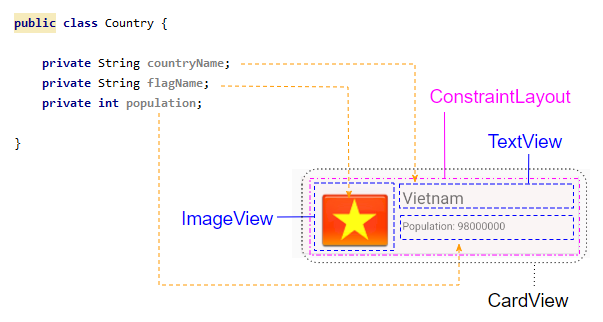
CustomRecyclerViewAdapter.java
package org.o7planning.cardviewexample;
import android.content.Context;
import android.util.Log;
import android.view.LayoutInflater;
import android.view.View;
import android.view.ViewGroup;
import android.widget.Toast;
import androidx.recyclerview.widget.RecyclerView;
import java.util.List;
public class CustomRecyclerViewAdapter extends RecyclerView.Adapter<CountryViewHolder> {
private List<Country> countries;
private Context context;
private LayoutInflater mLayoutInflater;
public CustomRecyclerViewAdapter(Context context, List<Country> datas ) {
this.context = context;
this.countries = datas;
this.mLayoutInflater = LayoutInflater.from(context);
}
@Override
public CountryViewHolder onCreateViewHolder(final ViewGroup parent, int viewType) {
// Inflate view from recyclerview_item_layout.xml
View recyclerViewItem = mLayoutInflater.inflate(R.layout.recyclerview_item_layout, parent, false);
recyclerViewItem.setOnClickListener(new View.OnClickListener() {
@Override
public void onClick(View v) {
handleRecyclerItemClick( (RecyclerView)parent, v);
}
});
return new CountryViewHolder(recyclerViewItem);
}
@Override
public void onBindViewHolder(CountryViewHolder holder, int position) {
// Cet country in countries via position
Country country = this.countries.get(position);
int imageResId = this.getDrawableResIdByName(country.getFlagName());
// Bind data to viewholder
holder.flagView.setImageResource(imageResId);
holder.countryNameView.setText(country.getCountryName() );
holder.populationView.setText("Population: "+ country.getPopulation());
}
@Override
public int getItemCount() {
return this.countries.size();
}
// Find Image ID corresponding to the name of the image (in the directory drawable).
public int getDrawableResIdByName(String resName) {
String pkgName = context.getPackageName();
// Return 0 if not found.
int resID = context.getResources().getIdentifier(resName , "drawable", pkgName);
Log.i(MainActivity.LOG_TAG, "Res Name: "+ resName+"==> Res ID = "+ resID);
return resID;
}
// Click on RecyclerView Item.
private void handleRecyclerItemClick(RecyclerView recyclerView, View itemView) {
int itemPosition = recyclerView.getChildLayoutPosition(itemView);
Country country = this.countries.get(itemPosition);
Toast.makeText(this.context, country.getCountryName(), Toast.LENGTH_LONG).show();
}
}CountryViewHolder.java
package org.o7planning.cardviewexample;
import android.view.View;
import android.widget.ImageView;
import android.widget.TextView;
import androidx.annotation.NonNull;
import androidx.recyclerview.widget.RecyclerView;
public class CountryViewHolder extends RecyclerView.ViewHolder {
ImageView flagView;
TextView countryNameView;
TextView populationView;
// @itemView: recyclerview_item_layout.xml
public CountryViewHolder(@NonNull View itemView) {
super(itemView);
this.flagView = (ImageView) itemView.findViewById(R.id.imageView_flag);
this.countryNameView = (TextView) itemView.findViewById(R.id.textView_countryName);
this.populationView = (TextView) itemView.findViewById(R.id.textView_population);
}
}MainActivity.java
package org.o7planning.cardviewexample;
import android.os.Bundle;
import androidx.appcompat.app.AppCompatActivity;
import androidx.recyclerview.widget.LinearLayoutManager;
import androidx.recyclerview.widget.RecyclerView;
import java.util.ArrayList;
import java.util.List;
public class MainActivity extends AppCompatActivity {
public static final String LOG_TAG = "AndroidExample";
private RecyclerView recyclerView;
@Override
protected void onCreate(Bundle savedInstanceState) {
super.onCreate(savedInstanceState);
setContentView(R.layout.activity_main);
List<Country> countries = getListData();
this.recyclerView = (RecyclerView) this.findViewById(R.id.recyclerView);
recyclerView.setAdapter(new CustomRecyclerViewAdapter(this, countries));
// RecyclerView scroll vertical
LinearLayoutManager linearLayoutManager = new LinearLayoutManager(this, LinearLayoutManager.VERTICAL, false);
recyclerView.setLayoutManager(linearLayoutManager);
}
private List<Country> getListData() {
List<Country> list = new ArrayList<Country>();
Country vietnam = new Country("Vietnam", "vn", 98000000);
Country usa = new Country("United States", "us", 320000000);
Country russia = new Country("Russia", "ru", 142000000);
Country autraylia = new Country("Autraylia", "au", 25000000);
Country japan = new Country("Japan", "jp", 126000000);
list.add(vietnam);
list.add(usa);
list.add(russia);
list.add(autraylia);
list.add(japan);
return list;
}
}Pуководства Android
- Настроить Android Emulator в Android Studio
- Руководство Android ToggleButton
- Создать простой File Finder Dialog в Android
- Руководство Android TimePickerDialog
- Руководство Android DatePickerDialog
- Что мне нужно для начала работы с Android?
- Установите Android Studio в Windows
- Установите Intel® HAXM для Android Studio
- Руководство Android AsyncTask
- Руководство Android AsyncTaskLoader
- Руководство Android для начинающих - основные примеры
- Как узнать номер телефона Android Emulator и изменить его?
- Руководство Android TextInputLayout
- Руководство Android CardView
- Руководство Android ViewPager2
- Получить номер телефона в Android с помощью TelephonyManager
- Руководство Android Phone Call
- Руководство Android Wifi Scanning
- Руководство Android 2D Game для начинающих
- Руководство Android DialogFragment
- Руководство Android CharacterPickerDialog
- Руководство Android для начинающих - Hello Android
- Использование Android Device File Explorer
- Включить USB Debugging на устройстве Android
- Руководство Android UI Layouts
- Руководство Android SMS
- Руководство Android SQLite Database
- Руководство Google Maps Android API
- Руководство Текст в речь на Android
- Руководство Android Space
- Руководство Android Toast
- Создание пользовательских Android Toast
- Руководство Android SnackBar
- Руководство Android TextView
- Руководство Android TextClock
- Руководство Android EditText
- Руководство Android TextWatcher
- Форматирование номера кредитной карты с помощью Android TextWatcher
- Руководство Android Clipboard
- Создать простой File Chooser в Android
- Руководство Android AutoCompleteTextView и MultiAutoCompleteTextView
- Руководство Android ImageView
- Руководство Android ImageSwitcher
- Руководство Android ScrollView и HorizontalScrollView
- Руководство Android WebView
- Руководство Android SeekBar
- Руководство Android Dialog
- Руководство Android AlertDialog
- Руководство Android RatingBar
- Руководство Android ProgressBar
- Руководство Android Spinner
- Руководство Android Button
- Руководство Android Switch
- Руководство Android ImageButton
- Руководство Android FloatingActionButton
- Руководство Android CheckBox
- Руководство Android RadioGroup и RadioButton
- Руководство Android Chip и ChipGroup
- Использование Image assets и Icon assets Android Studio
- Настройка SD Card для Android Emulator
- Пример ChipGroup и Chip Entry
- Как добавить внешние библиотеки в Android Project в Android Studio?
- Как отключить разрешения, уже предоставленные приложению Android?
- Как удалить приложения из Android Emulator?
- Руководство Android LinearLayout
- Руководство Android TableLayout
- Руководство Android FrameLayout
- Руководство Android QuickContactBadge
- Руководство Android StackView
- Руководство Android Camera
- Руководство Android MediaPlayer
- Руководство Android VideoView
- Воспроизведение звуковых эффектов в Android с помощью SoundPool
- Руководство Android Networking
- Руководство Android JSON Parser
- Руководство Android SharedPreferences
- Руководство Android Internal Storage
- Руководство Android External Storage
- Руководство Android Intents
- Пример явного Android Intent, вызов другого Intent
- Пример неявного Android Intent, откройте URL, отправьте email
- Руководство Android Services
- Использовать оповещения в Android - Android Notification
- Руководство Android DatePicker
- Руководство Android TimePicker
- Руководство Android Chronometer
- Руководство Android OptionMenu
- Руководство Android ContextMenu
- Руководство Android PopupMenu
- Руководство Android Fragment
- Руководство Android ListView
- Android ListView с Checkbox с помощью ArrayAdapter
- Руководство Android GridView
Show More